Cómo usar las notificaciones en Avada Forms
Cómo Usar las Notificaciones en Avada Forms y Convertir Cada Envío en una Oportunidad Real
En Zonsai lo vemos a diario: negocios con formularios bonitos, bien diseñados, pero completamente desaprovechados. El problema no suele estar en el formulario en sí, sino en lo que ocurre después de que el usuario hace clic en enviar. Y ahí es donde entran en juego las notificaciones de Avada Forms.
Avada Forms, construido sobre el potente Avada Form Builder, no solo sirve para recopilar datos. Sirve para activar procesos, disparar respuestas, coordinar equipos y, en definitiva, no perder oportunidades por una mala gestión interna. En este artículo te explicamos cómo funcionan las notificaciones, cómo configurarlas correctamente y cómo llevarlas un paso más allá con lógica condicional.
Qué Son Realmente las Notificaciones en Avada Forms
Las notificaciones de Avada Forms son correos electrónicos automáticos que se envían cuando un formulario se envía correctamente. Se gestionan desde la pestaña Form Options, pero hay un detalle crítico que muchos pasan por alto: solo funcionan si el formulario usa envío por Ajax, opción que se activa desde la pestaña Submission.
Estas notificaciones pueden cumplir dos grandes funciones:
- Notificaciones internas: avisar al propietario del sitio o a distintos departamentos.
- Respuestas automáticas: confirmar al usuario que su mensaje ha sido recibido.
Bien configuradas, las notificaciones convierten un simple formulario en una herramienta de comunicación y gestión avanzada.
Cómo Configurar una Notificación en Avada Forms
El proceso es sencillo, pero requiere atención al detalle. Desde la pestaña Notifications, haces clic en Add Notification y Avada genera una notificación en blanco lista para personalizar. Puedes crear tantas como necesites, cada una con un objetivo distinto.
Por ejemplo, una notificación para el departamento comercial, otra para soporte técnico y una tercera como auto-respuesta para el usuario.
Las 13 Opciones Clave de las Notificaciones en Avada Forms
1. Label
Es un identificador interno. Nadie más lo ve, pero tú sí. Usa nombres claros como Consulta General, Auto Respuesta o Dirección. Cuando tienes varias notificaciones, esto te ahorra tiempo y errores.
2. Email
La dirección principal que recibirá el aviso. Lo habitual es un correo corporativo como info@tudominio.com o soporte@tudominio.com.
3. CC Email
Permite enviar copias visibles a otros destinatarios. Útil cuando varias personas deben estar informadas y no importa que vean quién más recibe el correo.
4. BCC Email
Funciona igual que el CC, pero de forma invisible. Perfecto para auditorías internas o supervisión.
5. Email Subject
El asunto del correo puede ser fijo o dinámico usando placeholders como [subject]. Si lo dejas vacío, Avada usará el título del formulario.
6. Encode Mail Subject
Esta opción ayuda a mostrar correctamente caracteres especiales. En algunos servidores puede generar conflictos, así que úsala solo si detectas problemas reales.
7. Email From Name
Por defecto aparecerá “WordPress”, pero eso es un error de imagen profesional. Usa campos dinámicos como:
[first_name] [last_name]
Siempre que esos campos existan en el formulario.
8. Sender Email
Debe ser SIEMPRE un correo de tu propio dominio. Nunca el del usuario. Ejemplo: contacto@tudominio.com. Esto mejora drásticamente la entregabilidad y evita filtros de spam.
9. Reply-To Email
Aquí sí puedes dirigir las respuestas al usuario. El formato correcto sería:
[first_name] <[email]>
Así mantienes la autenticidad del remitente sin perder la conversación.
10. Attach Uploaded Files
Si el formulario permite subir archivos, esta opción decide si se adjuntan al correo. Útil, pero cuidado con archivos pesados.
11. Word Wrap For Labels
Mejora la legibilidad del email, especialmente cuando hay etiquetas largas. Recomendado activarlo.
12. Email Message
El cuerpo del mensaje. Puedes usar [all_fields] para incluir todo o personalizarlo con campos concretos. Un mensaje bien redactado transmite profesionalidad y orden.
13. Conditional Logic
Aquí es donde Avada Forms se vuelve realmente potente. Puedes enviar notificaciones solo si se cumplen ciertas condiciones. Por ejemplo, que una consulta de “Dirección” llegue directamente al equipo ejecutivo.
Los Riesgos Ocultos de las Notificaciones en Avada Forms (Según Zonsai)
El primer gran riesgo es confiar ciegamente en la configuración por defecto. Muchos sitios usan “WordPress” como remitente y correos genéricos, lo que provoca que los emails acaben en spam sin que nadie se dé cuenta.
Otro error habitual es no testear las notificaciones tras cambios en el formulario. Añadir un campo nuevo o cambiar su nombre puede romper placeholders y generar correos incompletos o confusos.
También vemos problemas cuando se adjuntan archivos sin control. Esto puede saturar bandejas de entrada o bloquear el envío si el archivo supera ciertos límites del servidor.
Por último, no usar lógica condicional provoca saturación interna. Todos reciben todo. Resultado: nadie presta atención. La automatización mal planteada es casi peor que no tenerla.
Nuestra Perspectiva Práctica (Enfoque Zaragoza)
En proyectos locales de Zaragoza —desde despachos profesionales hasta eCommerce— hemos comprobado que una buena configuración de notificaciones reduce tiempos de respuesta y mejora la conversión.
Por ejemplo, en una empresa de servicios industriales del Polígono Plaza, usamos lógica condicional para que las solicitudes técnicas fueran directamente al equipo adecuado, mientras que las comerciales llegaban al responsable de ventas. Resultado: respuestas en menos de 24 horas.
En Zonsai siempre recomendamos pensar las notificaciones como un flujo de trabajo, no como simples correos. Cuando se alinean con la estructura real del negocio, el formulario deja de ser un trámite y pasa a ser una herramienta estratégica.
Buenas Prácticas Clave para Notificaciones en Avada Forms
- Usa siempre un email de dominio propio como remitente.
- Personaliza el nombre del remitente con placeholders.
- Configura una auto-respuesta clara para el usuario.
- Aplica lógica condicional para no saturar equipos.
- Testea cada cambio, siempre.
Conclusión
Las notificaciones en Avada Forms no son un detalle técnico menor. Son el puente entre el usuario y tu negocio. Bien configuradas, ordenan, automatizan y profesionalizan tu comunicación. Mal configuradas, hacen que pierdas oportunidades sin saberlo.
La diferencia está en cómo las piensas y cómo las ejecutas.
Contenido de referencia: Artículo Original sobre notificaciones en Avada Forms
Este artículo ha sido trabajado y optimizado con ayuda de AI Feed Writer by Zonsai – Auto Feeds, Smart Content & AI, nuestra solución para transformar feeds en contenido estratégico.