Guía completa para importar y exportar contenido de la biblioteca del Avada Builder
Cómo importar y exportar contenido de la Avada Builder Library (y multiplicar tu productividad)
Si alguna vez has construido una sección perfecta en Avada y has pensado: “esto debería reutilizarlo en todos mis proyectos”, estás en el lugar correcto. La Avada Builder Library no es solo un almacén de diseños: bien usada, es una palanca brutal de productividad para diseñadores, agencias y equipos WordPress.
En Zonsai trabajamos con Avada en proyectos donde repetir trabajo es perder dinero. Por eso, dominar la importación y exportación de la librería no es un truco: es una metodología. En esta guía te explicamos el proceso paso a paso y, sobre todo, cómo sacarle partido en escenarios reales.
¿Qué es exactamente la Avada Builder Library?
Piénsala como tu caja fuerte de diseño dentro de Avada. La Avada Builder Library guarda todo lo que decides reutilizar:
- Plantillas completas de páginas o entradas
- Contenedores y columnas
- Elementos de diseño y layout
- Avada Post Cards
- Avada Mega Menus
Todo vive en Escritorio de WordPress → Avada → Library. Si has creado un hero potente, una tabla de precios afinada o una sección de contacto que convierte, ese contenido debería estar aquí.
Cómo exportar contenido de la Avada Builder Library
Exportar es el primer paso para reutilizar tus diseños en otros sitios Avada. El proceso es sencillo, pero conviene entender qué exporta cada opción.
Paso a paso para exportar
Desde el panel de WordPress:
- Ve a Avada → Options → Builder Options.
- Desplázate hasta encontrar las secciones de exportación.
Verás dos opciones clave:
- Export Library Content: exporta todo el contenido de la librería excepto las plantillas de página completa.
- Export Templates: exporta únicamente las plantillas completas.
Al hacer clic, Avada descargará uno o dos archivos XML en tu ordenador. Esos archivos son tu “paquete de diseño” listo para viajar.
Cómo importar la librería en otro sitio Avada
Ahora toca el otro lado del proceso: llevar esos diseños a un nuevo proyecto.
Paso a paso para importar
- En el nuevo sitio, ve a Avada → Library.
- Accede a Avada → Options → Builder Options.
- Busca la sección Import Avada Builder Content.
- Haz clic en Choose File, selecciona el XML y pulsa Import.
Verás el mensaje “Content successfully imported”. Repite el proceso si tienes más de un archivo (por ejemplo, librería y plantillas).
A partir de ese momento, todo ese contenido estará disponible en la Library del nuevo sitio.
Beneficios reales de importar y exportar la Avada Library
Esto no va de comodidad. Va de escala.
- Ahorro masivo de tiempo: construyes una vez y reutilizas en todos los proyectos.
- Consistencia de marca: mismos espaciados, tipografías y patrones visuales.
- Escalable para agencias: librerías base para nuevos clientes.
- Entregas limpias al cliente: secciones aprobadas y controladas.
- Prototipado rápido: pruebas A/B y mejoras continuas.
- Trabajo en equipo: un único origen de verdad para todos.
En resumen: menos improvisación, más sistema.
Los Riesgos Ocultos de reutilizar librerías Avada (Según Zonsai)
Ahora, la parte que casi nadie explica.
El primer riesgo es copiar sin entender dependencias. Colores globales, tipografías o iconos personalizados pueden no existir en el nuevo sitio y romper el diseño.
El segundo riesgo es la acumulación de basura. Importar sin limpiar acaba creando librerías infladas e inmanejables.
El tercer riesgo es no versionar. Sin control de versiones, no sabes qué XML es el bueno ni cuál está obsoleto.
Y el cuarto riesgo es usar la librería como muleta creativa. Reutilizar no significa clonar sin criterio: cada proyecto tiene contexto.
Ejemplos prácticos donde esta técnica brilla
Algunos escenarios reales donde la importación/exportación marca la diferencia:
- Red de portfolios: misma estructura, contenidos distintos.
- Servicios paquetizados: web base optimizada desde el minuto uno.
- Campañas estacionales: importas, actualizas copy y relanzas.
Esto reduce semanas de trabajo a horas.
Pro tips para flujos de trabajo sin fricción
- Nombra con cabeza: “Hero – CTA Gradient v2” es mejor que “Sección 3”.
- Documenta dependencias: colores globales, iconos, datos dinámicos.
- Mantén la librería limpia: archiva o elimina lo que no uses.
- Versiona exports: guarda XMLs por fecha y cliente.
- Prueba en staging antes de ir a producción.
Nuestra Perspectiva Práctica (Enfoque Zaragoza)
En Zaragoza trabajamos con empresas y agencias que necesitan velocidad sin perder calidad. La Avada Builder Library bien gestionada permite arrancar proyectos con una base sólida y coherente.
Para equipos locales con múltiples webs —inmobiliarias, franquicias, grupos empresariales— esta técnica reduce costes y errores. No es solo reutilizar diseño: es estandarizar criterio.
Desde Zonsai recomendamos crear una librería maestra, mantenerla viva y exportarla como punto de partida en cada nuevo proyecto.
Conclusión: diseña una vez, escala siempre
Importar y exportar la Avada Builder Library es una función simple con un impacto enorme. Cuando pasas de construir páginas a construir sistemas de diseño, Avada deja de ser un constructor y se convierte en una plataforma.
Si trabajas con Avada de forma profesional, esta técnica no es opcional. Es parte del oficio.
Artículo original de referencia sobre la importación y exportación de Avada Builder Library
Este contenido ha sido adaptado y ampliado con el apoyo de
AI Feed Writer by Zonsai – Auto Feeds, Smart Content & AI
, aplicando un enfoque estratégico para proyectos WordPress profesionales.